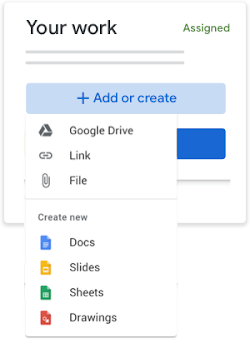Please follow Google's Guide for Computer, Android or iOS devices.
https://support.google.com/edu/classroom/answer/6020285?co=GENIE.Platform%3DDesktop&hl=en&oco=1
Turn in an assignment
Depending on the assignment, you can turn in a personal doc that your teacher assigned to you, create your own Google Doc, or add files to the assignment.
If you need to edit work you turned in, you can unsubmit the assignment. But any assignment turned in or marked done after the due date is recorded as late.
- Click the class
 Classwork
Classwork the assignment.
the assignment. - To attach an item:
- Under Your work, click Add or create
 select Google Drive
select Google Drive  , Link
, Link  , or File
, or File  .
.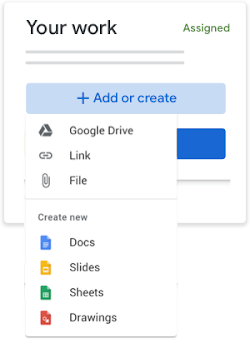
- Select the attachment or enter the URL for a link and click Add.
Note: You can't attach a file you don't own.
- To attach a new doc:
- Under Your work, click Add or create
 select Docs
select Docs  , Slides
, Slides  , Sheets
, Sheets  , or Drawings
, or Drawings  .A new file attaches to your work and opens.
.A new file attaches to your work and opens.
- Click the file and enter your information.
Note: You can attach or create more than one file.
- (Optional) To remove an attachment, next to the attachment's name, click Remove
 .
. - (Optional) To add a private comment to your teacher, under Private comments, enter your comment and click Post
 .
. - Click Turn In and confirm.
The status of the assignment changes to Turned in.

https://support.google.com/edu/classroom/answer/6020285?co=GENIE.Platform%3DDesktop&hl=en&oco=1

 .
.