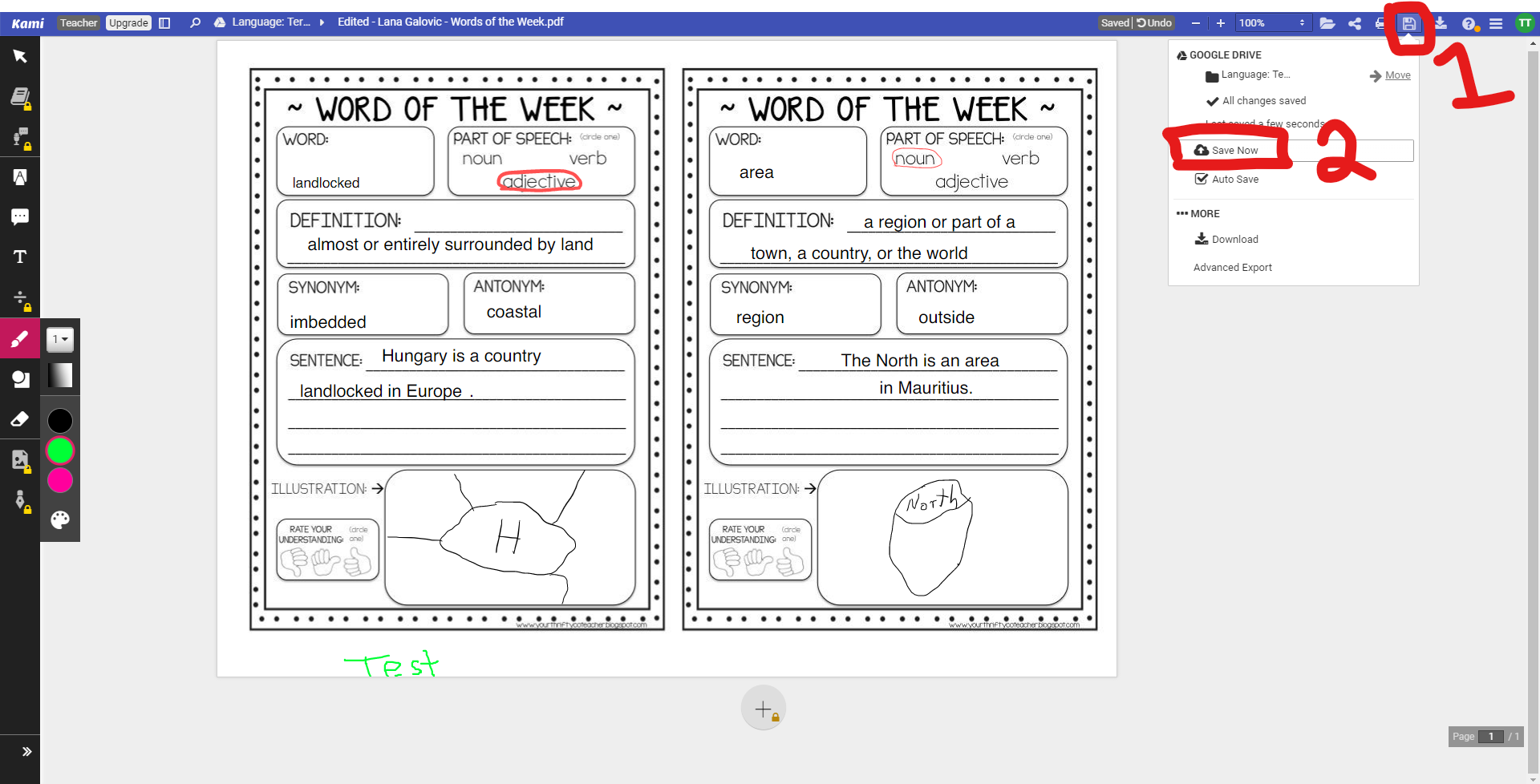Kami
When opening a PDF doc on Google Classroom. First select Open with and then "Annotate with Kami"
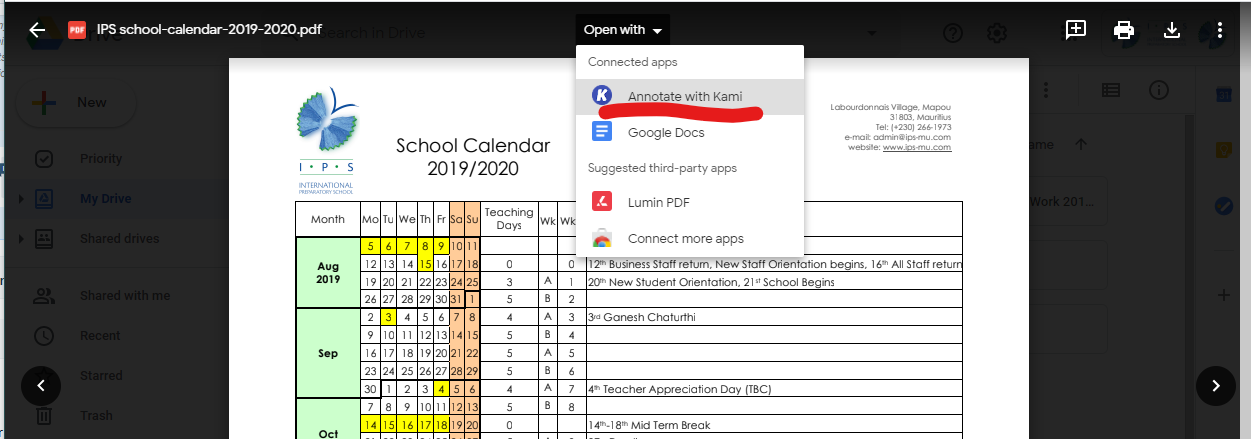
The first time you use Kami you will be prompted to Authorize Google Drive. Please Authorize the app by following the steps and signing in with your IPS Google Account. This will allow you to save your work directly to Google Drive making it easier to turn in your work on Google Classroom.
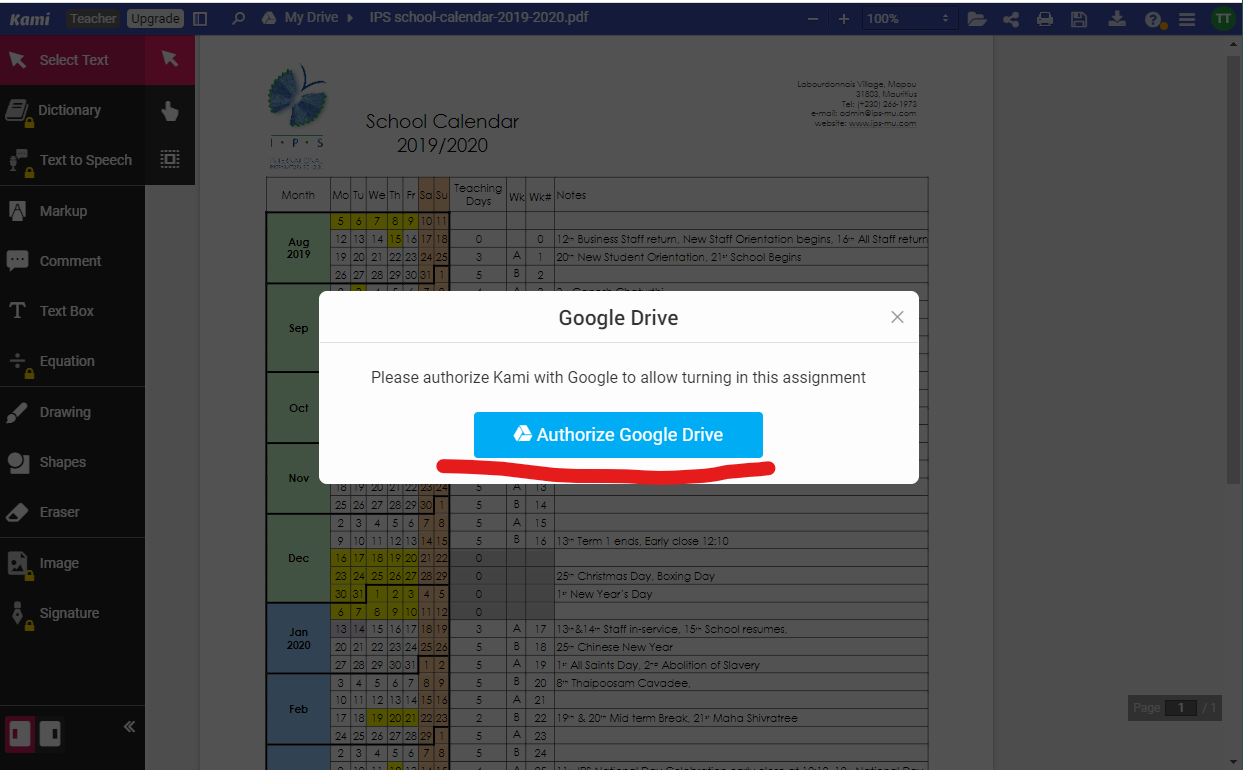
Now you can make marks and add text to PDF documents. Then click Save disk in the top right corner and select "Save Now" this will save your marks to on the PDF to your Google Drive/Classroom assignment.